Once you have built your website, you should test its design, navigation features, and other functionality before launch. However, if you have yet to purchase a domain, or it’s currently being used to host your old site, you may be wondering how you can test the new content on your server.
You could choose to manually edit your computer’s hosts file, which locally redirects a URL to a different server IP address, overriding a standard DNS (Domain Name System) lookup.
However, using the online hosts.cx service is a more convenient way to preview your new site, as it does not require any local file editing.
To use the service, you’ll need your server's protection IP address and website name. First you will need to know which cPanel you have.

Deppending on the cPanel you were assigned these are the IP's you should use for each one.
185.11.145.5 cpanel.blazingfast.io
185.61.137.49 cpanel2.blazingfast.io
185.61.137.36 cpanel3.blazingfast.io
Head to the hosts.cx site and enter one of the IP's above and the domain name.
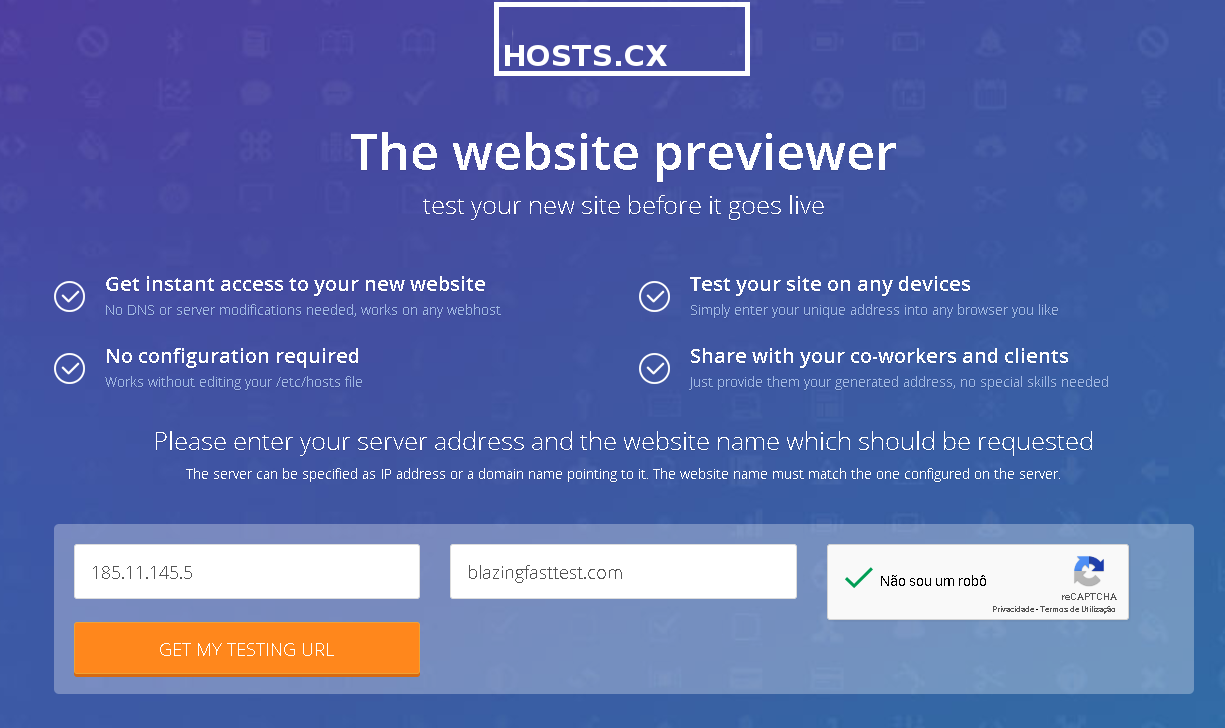
Click Get My Testing URL to proceed.
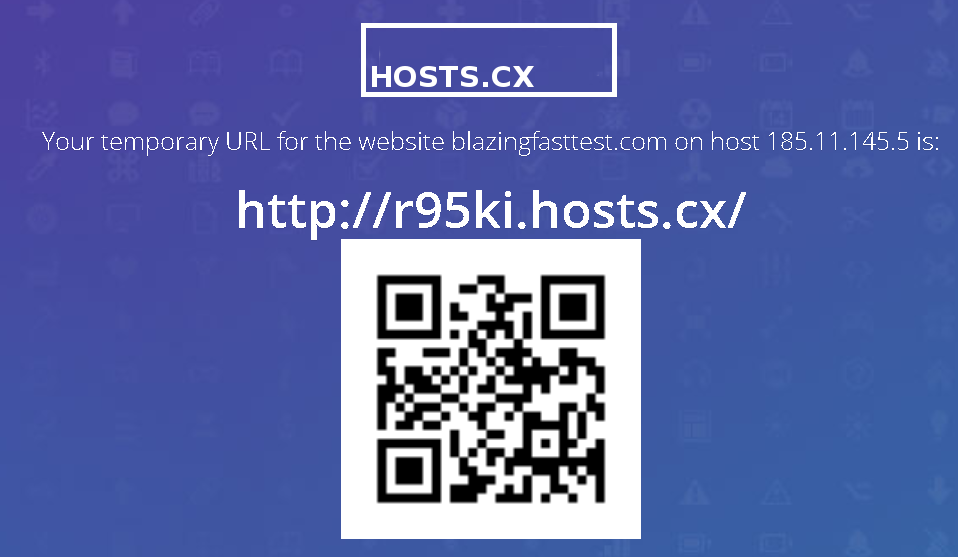
A URL will be displayed on screen, alongside a QR code which can be used by mobile devices to navigate to the URL. Click the link and you’ll be able to preview your new site, as live.
If you notice any problems or if you need any help, please open a new support ticket.